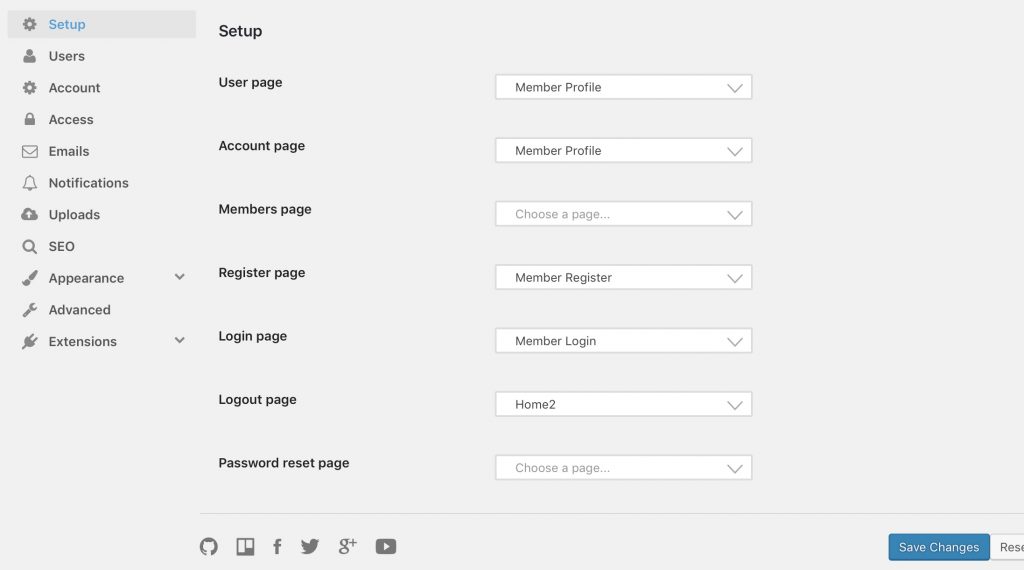Sometimes login and user profile redirects may not work out the box with Ultimate Member plugin that this theme relies on. In this guide we will cover how to set up basic login and register pages and organize automatic redirects to the alumni user profile page.
First step is to make sure that forms exist under Ultimate Member > Forms section. There are three main forms: login, register and profile. They should all come after Ultimate Member plugin installation. You can click edit and customize them by adding additional fields. See the image below.
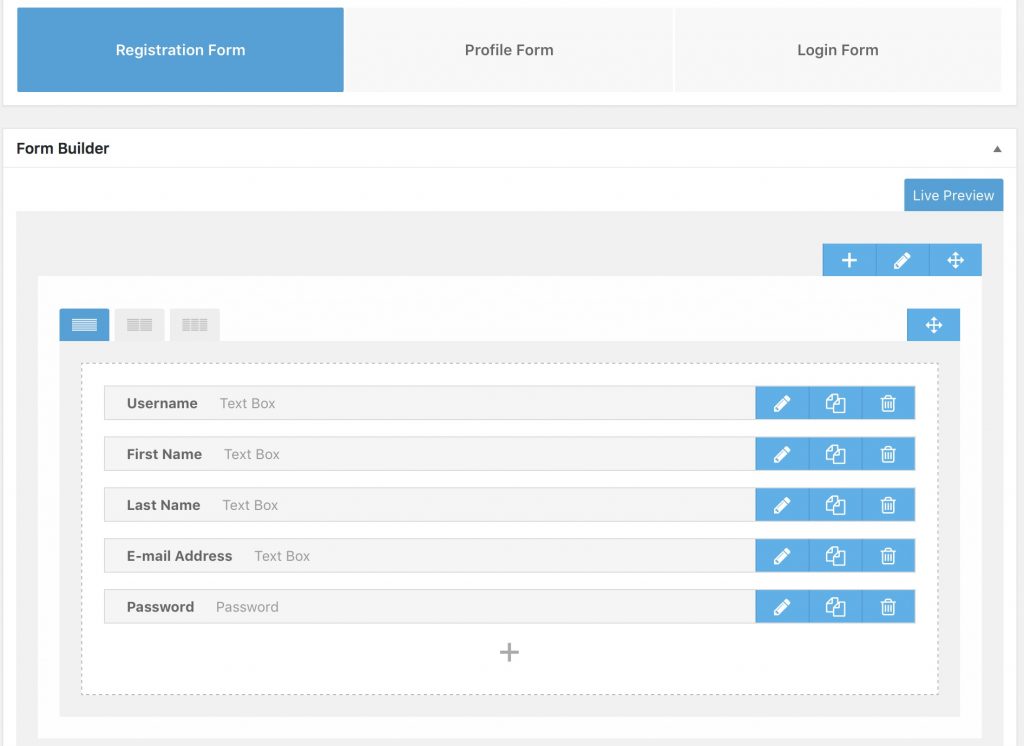
Once the forms are set up. Proceed to Pages section of your website and make sure that after demo content installation these pages were created:
- Member Login
- Member Register
- Member Profile
If not click on Pages > Add New. Give the page a corresponding title, remember its slug name or url, enter ultimate member shortcode. The image below represents the example of creating a register page. Make sure that the ID in the shortcode matches the ID of the form that you can find under Ultimate Member > Forms section.
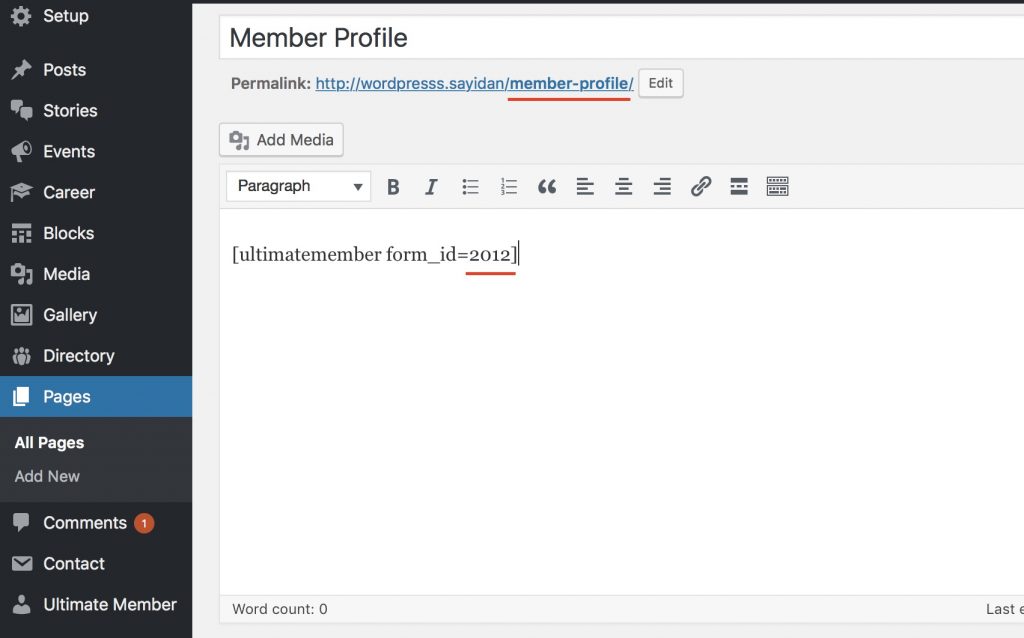
Once the forms and pages are created the last step is to organize automatic redirects, for example, after successful login redirect directly to user profile. For this purpose go to Ultimate Member > Settings > Setup section ad add pages from drop down selection as shown on the image below. Make sure that you do not assign register page to user profile and vice versa. If the page contains login form add it under Login page setting. Click blue Save Changes button to save selected pages.