1. Activate Talent Account
To create your first listing on the Kenzap marketplace activate your talent account by clicking on the button below.
Listing is an online virtual space where services are described, sold on the Kenzap marketplace, and distributed to partnering networks.
2. Fill in Talent Application

Make sure to complete these sections:
- Profile – Avatar, First Name, Last name
- Bio – Bio, About
- Contacts – WhatsApp, Email
- Listing – Provide title for your first service listing
After your profile is successfully filled in it will be publicly available under Kenzap pages.

3. Fill in Listing Details
You are automatically redirected to the listing editing page after you complete the talent profile application form.
To start the review process and publish your listing to the marketplace, you need to provide the following information:

- Category – used by marketplace to tag and find your listing.
- Title – is shown whenever your service is listed or searched.
- Short Description – used by search engines to preview your service outside marketplace.
- Long Description – previewed under main listing page.
- Images – describe service visually.
- Price Packages – used to differentiate price offers.
3.1. Define Features

Every listing must specify features. Features, in return used for price variations. For example, based on the above listing, there are three different features:
- 1 design variation
- 3 design variations
- 3 free revisions
If you define two price packages, for example:
- Starter Package
- Pro Package
You can include the “3 free revisions” feature for both of these packages while “1 design variation” under Starter Package and “3 design variations” under Pro Package.
3.2. Describe Pricing Packages

When the client is about to pay for the first time, he wants to know every single detail he gets after completing the order. Price alone does not describe it. Some example:
- when you sell video editing services, consider providing:
- amount of minutes the video lasts
- information on what type of animations included
- revision policy
- additional services such as voice over or background music
- when you sell logo services, consider providing:
- number of revisions included
- number of logo design variations
- when you sell blogging services, consider providing:
- number of words your package includes
- tools used during translation
All listings without detailed information about the pricing model are not approved!
3.3. Upload Images

Regardless of the service type, images are one of the best ways to describe your listings. Consider providing good quality graphics that uniquely describe your service.
3.4. Create FAQ Section (optional)
When your listing gets more traction, you may experience more questions from potential customers. Unfortunately, sometimes it is not enough to describe everything under the description section as some customers may not read it all.
Frequently Asked Question (FAQ) section is a good workaround here as it provides on a fly preview of the most popular questions in one place. Consider filling up this section to help your potential customer get answers to questions before they even try to reach you.
3.5. Publish Listing
Once your listing is completed it is placed in Draft mode. Change the listing status from Draft to Publish and hit on Save Changes button to start the review process.
Our review team will verify your listing and provide feedback where applicable.
4. Create Alternative Listings (optional)
Creating alternative listings might be a convenient way to attract more customers. For example, as a designer, you may consider organizing separate service listings for logos, flyers, and banners.
The more specific the listing niche is, the more chances you find a highly targeted audience and convert them into customers.
Here are some examples of how you may transform your listing services:
- Logo Design Service > Vegan Restaurant Logo Design Service
- Flyer Design Service > Eye-catching Night Club Flyer Design Service
- Banner Design Service > Festival Banner Design Service
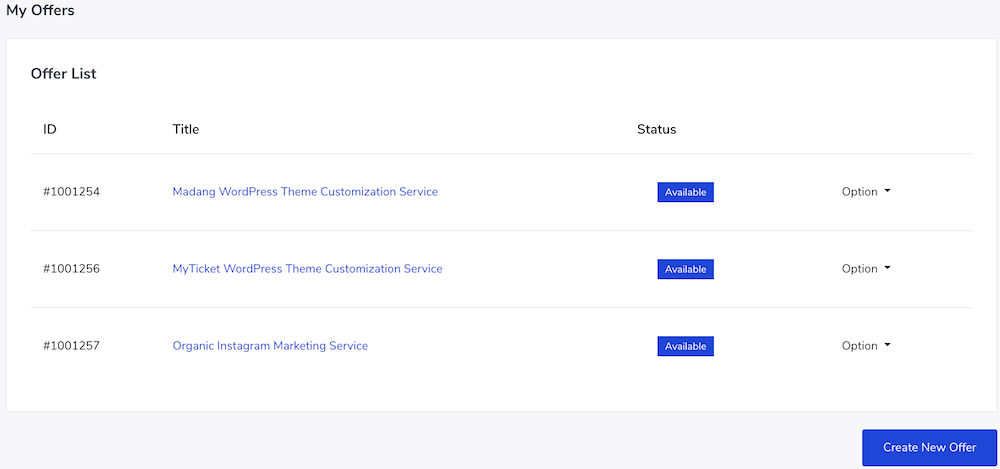
Go to My Account > Listings and click on Create New Listing button. This action will trigger a popup window, as shown below..
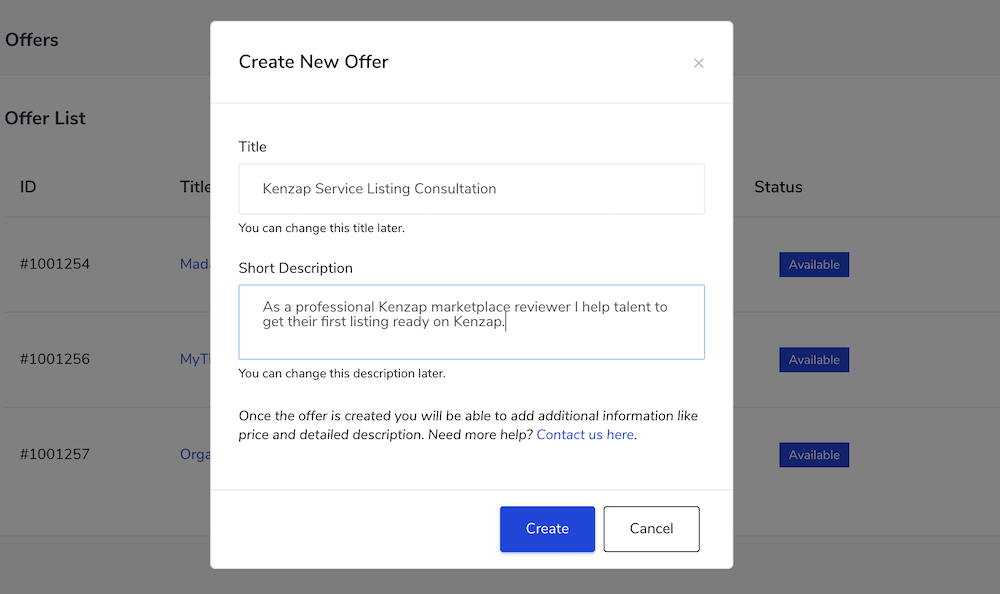
Provide title and description of your service. Once done click on Create button. Then follow steps as described under “Fill in Listing Details” paragraph.
5. Avoid Rejections
Most of the listings get rejected. Most common reasons include:
- Keyword stuffing in titles. Follow this guide to learn more.
- CAPITAL letters.
- Missing contact details such as WhatsApp, Telegram etc. Should be provided under My Account > My Profile section.
- Profile image does not belong to real person.
- Contact details are provided under listing rather than My Profile section.
- Poor quality images.
- Pricing packages do not describe services sold.
- Copyright law violation.
